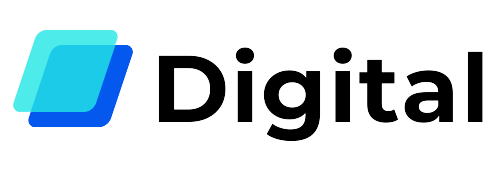This page is part of The Ultimate Font Guide, an introductory font manual that explains the basics of fonts and how to install fonts, use them in different applications and more.

This page is part of The Ultimate Font Guide, an introductory font manual that explains the basics of fonts and how to install fonts, use them in different applications and more.
How do you install fonts in Photoshop?
- Ensure your Font is downloaded
- Extract the downloads to a suitable folder.
- Copy all .ttf and .otf files
- Open Control Panel > Appearance and Personalisation
- Open the ‘Fonts’ folder and ‘Paste’ your font files
- Close and restart Adobe Photoshop CC
Use your installed font in Adobe Photoshop
Using your font in Adobe Photoshop is fairly simple.
After you installed a new font make sure to completely close and restart Adobe Photoshop. If you don’t do this the newly installed font might not show.
First step is to select the Text Tool:

Type the text that you are looking for and make sure to select all the characters that you would like to change:

On the top there is a font drop down menu. Simply click it and in the drop down select the font that you would like to use for your text.

Once you selected the font from the drop down, your text will be changed in the selected text and you can modify the other settings such as size and color like you normally would.

Access Special Characters in Adobe Photoshop
 Unlike many applications, Adobe Photoshop supports all types of fonts, but they still might be hard to reach depending on your version.
Unlike many applications, Adobe Photoshop supports all types of fonts, but they still might be hard to reach depending on your version.
While the latest version of Photoshop has a Glyphs panel, older versions don’t. This means that you can always use the Windows Character map for PUA encoded fonts.
However, Photoshop also supports special characters that are not PUA encoded, just like Illustrator does. The easiest way is to use the Adobe Illustrator Glyphs panel and copy/paste the characters that you would like to use in Photoshop.