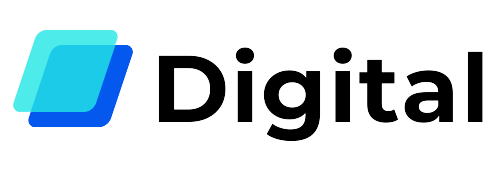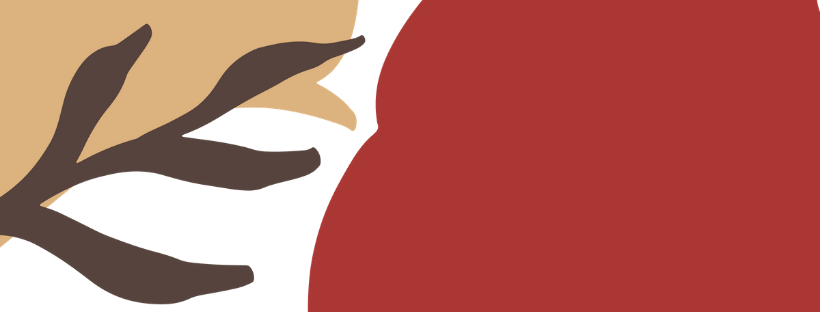
Learn how to save your work in progress.

Adobe Illustrator is the most popular tool for vectorial design. It allows you to create scalable illustrations for different types of projects.
In the past articles of our Ultimate Graphic Design Guide, we explained some design features of the program. In today’s post, we are going to tell you how to save your graphics in a scalable way. This way, you will be able to edit your work again in the future.
The Native Formats in Adobe Illustrator
Adobe Illustrator has 6 Native Formats:
- AI – Adobe Illustrator File
- AIT – Adobe Illustrator Template
- EPS – Encapsulated PostScript
- SVG – Scalable Vector Graphics
- SVGZ – Scalable Vector Graphics Zip
- PDF – Portable Document Format
All of these formats allow you to re-open your work in the software and keep editing. Except for PDF, all these formats can record essential elements, like vectors, anchor points, and layers.
In the case of PDF files, the illustrations are rasterized. This means that your vectors turn into pixels. You can edit the images on the record, but they lose the properties of vectorial graphics. We won’t focus on PDF files for this article.
How to save your designs as an Adobe Illustrator File
Adobe Illustrator files have the extension .ai. AI is the original format provided by the software. These files allow you to record all the data about your design. This way, you can open it again as many times as you want, and you will see all the features. The layers, the vectors, the fonts, and the color palette will remain the same. It’s essential to notice that this is the only format that can guarantee that.
To save your designs to .ai, go to File>Save.

Write a name for your file.
In the “Save as type” field, select Adobe Illustrator.

Our example has only one artboard. For designs with multiple artboards, you have the chance to save every artboard to a different file. To do that, check the box beside “Use Artboards.” You can choose between saving all your artboards or just some of them.


The first time you save a document, you will see a window with options. Let’s look at the features in this panel.
Version. This feature displays a dropdown menu with different versions of Adobe Illustrator. You can choose if you want to save your file in the current version of the software or a previous one. Bear in mind that if you change the version, some features or settings might disappear. Every new version incorporates new characteristics. Our advice is to always save to the latest versions.
Fonts. If you do not use all the characters of a font, you can reduce this percentage. This change will decrease the size of your file. You must make sure that you don’t need to save all the characters of the font. Otherwise, some aspects of your design might be missing the next time you open it.
Create PDF Compatible File. Check this box if you want to be able to use your Illustrator file in other Adobe programs, like Photoshop or InDesign.
Include Attached Files. In case you have linked or attached some files as part of the document, you will be able to save them. If you haven’t connected any additional data, this option will appear in grey.
Enable ICC Profiles. Check this box if you want to create a document with additional information about the colors in your design.
Use Compression. Check this box to add the PDF data to the Illustrator file. By checking this box, you might make the saving process become slower.
Save each artboard as a different file. In designs with several artboards, check this box to create a separate file for each one of them.
Transparency. These settings help you control the aspect of transparent elements if you save your file as an older version of Illustrator.
Every time you press File>Save, Illustrator will save your file according to these settings. If you’d like to modify them, you have to select File>Save As. That way, the options window will appear again.
When you work with Illustrator, it’s convenient to save your progress regularly. Otherwise, you might lose all your work. If you want the software to save your progress automatically, go to Preferences> File Handling & Clipboard > Automatically Save Recovery Data.

How to save your files as an Adobe Illustrator Template
This option saves your document as a base for future materials. It allows you to modify different settings and features in further designs.

To save your design as an Adobe Illustrator Template, go to File > Save as Template.
How to pack your Adobe Illustrator Files
If you want to send your Adobe Illustrator file to a third-party (e.g., a coworker or a print services provider), you need to pack that file first. Packing means hosting your data in a folder with all the information that is necessary to display it. That folder must contain all the font files and linked images that you have included. That way, the new owner will be able to view the exact design you have created.

To pack your file, go to File>Package.

In the pop-up window, you will see five different checkboxes. If you check these options, Illustrator will automatically add all that information to the new folder.
It’s essential to notice that you must never share licensed font files with a third party. To avoid that, Illustrator has already excluded this type of fonts from this option by default.

If you check “Create Report,” Illustrator will generate a text file with all the information about the document.

How to save your drawings as an EPS File
EPS stands for Encapsulated PostScript. This format allows you to maintain a high amount of information about your vectorial drawings.

To save your files to an EPS document, select the format in the dropdown menu before pressing “Save.”
How to save your drawings as an SVG File
SVG stands for Scalable Vector Graphics. This format allows you to keep extra information, like the CSS parameters of your designs.
By saving your designs to an SVG Compressed File, you will reduce their size. Bear in mind that you can’t edit .SVGZ files with text processing software.

To save your files to an SVG document, select the format in the dropdown menu before pressing “Save.”