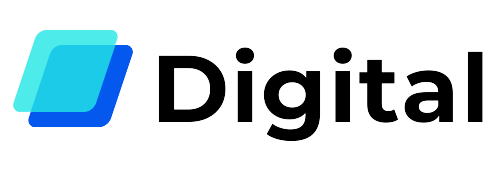This page is part of The Ultimate Font Guide, an introductory font manual that explains the basics of fonts and how to install fonts, use them in different applications and more.
How can you use colored fonts in Silhouette?
- Double check the font is installed in your system.
- Open Silhouette Studio and create a Text Box
- Type in your text and click ‘Text Tyle’ in the right panel
- Select your text, and then the desired color font.
What are color fonts?
Color fonts are trending in the design world, and with Silhouette Studio’s software update 4.2 for the free basic edition, it is now possible to bring color to your fonts! In this article, we will show you how.

Color fonts are an important step in the development of font designs. In short, a color font will bring more fun and creativity to your usual font files. When you use a color font you can expect features such as colors, shades, and transparency. These features bring distinctive character and life to your design. On Creative Fabrica, you can find a wide mix of color fonts to give you an idea of what you can create.
First step: Install the color font
Silhouette Studio uses installed fonts, so the first step is to install the color font on your system. Installing a color font is done just the same way as you install a normal font.
We have written a simple guide on how to install fonts on your computer:
- Installing fonts in Windows
- Installing fonts in Mac
Just make sure to check that the font you are installing really is a color font. You can do this by either looking at the name of the font, or in the product information of the place you purchased/downloaded it from. If the font isn’t a color font, the effect won’t work.

Using color fonts in Silhouette Studio
- Open Silhouette Studio. Click Text to create a text box.

- Type your text. Unmark the text and open the Text Style panel, located to the right.

- Mark the text on your canvas again, and select the color font in the font list. You can locate it either by scrolling or typing in the name in the search box.

- Now you will see the color font! If you want to remove the red cut lines, you can simply go to Line Style located in the top-left, and change the line style from red to invisible. This will just change the look of the font, but the cut lines are still there.

This easy way of using color fonts will open up a new colorful world for crafters! Start exploring all the possibilities color fonts offer with some of the best color fonts currently available. Happy crafting!